#89 🔗 Connect Bitbucket to Dataform 🚀🧠
Are you ready to streamline your data workflows by connecting Bitbucket with Dataform? Let’s dive into this guide and make your data integration journey smoother than ever. 🚀
Dataform empowers you to orchestrate and manage your SQL-based workflows, and by linking it with Bitbucket, you can version-control your data projects like a pro! 💾 But here’s the catch: Dataform only supports SSH for connecting with Bitbucket repositories. No worries—we’ll cover everything you need to set this up step by step. 😊
🛠️ Prerequisites
Before we dive into the setup, make sure you have the following ready:
- A Bitbucket repository to store your Dataform project.
- A Dataform account with an active workspace.
- An SSH key pair (public and private keys).
- A basic understanding of Git.
📋 Step 1: Generate SSH Keys
To connect Dataform to Bitbucket via SSH, you need an SSH key pair.
🔑 Generating an SSH Key Pair
- Open a terminal (Linux/Mac) or Git Bash (Windows).
-
Run the following command to generate your SSH key pair:
ssh-keygen -t rsa -b 4096 -C "your_email@example.com"- Save the key in the default location (press Enter when prompted).
- Provide a passphrase for additional security (optional).
- Your SSH key pair will be generated at:
- Public key:
~/.ssh/id_rsa.pub - Private key:
~/.ssh/id_rsa
- Public key:
🔗 Step 2: Add Your SSH Key to Bitbucket
Now that you have your SSH keys, let’s add the public key to Bitbucket.
- Log in to your Bitbucket account.
- Navigate to Personal Settings > SSH Keys.
- Click Add Key.
-
Paste the content of your public key (
id_rsa.pub) into the text field.cat ~/.ssh/id_rsa.pub - Give your key a recognizable label (e.g., “Dataform Integration”) and save it.
🖥️ Step 3: Configure Your Dataform Project
Now, let’s connect your Bitbucket repository with your Dataform workspace.
Add the SSH Key to Dataform
- Create Repository in your Dataform account.
- Go to your repository.
- Under the Settings section, choose CONNECT WITH GIT.
- Choose SSH
- Put your SSH link from created repository (from bitbucket) to the field
Remote Git repository URL- e.g. ` git@bitbucket.org:/dataform-production.git` - In new tab in GCP - go to
Secret Managerand there go toCREATE SECRET -
Upload your private SSH key (
id_rsa) you generated earlier.⚠️ Important: Ensure the private key file does not have a passphrase. If it does, remove it using:
ssh-keygen -p -f ~/.ssh/id_rsa - Go back to your
DataFormtab in your browser after you uploaded your key. Choose your key fromSecretdrop down menu. - Open your terminal and type
ssh-keyscan bitbucket.org - For the public host key value put the value you got - currently it is
ssh-rsa AAAAB3NzaC1yc2EAAAADAQABAAABgQDQeJzhupRu0u0cdegZIa8e86EG2qOCsIsD1Xw0xSeiPDlCr7kq97NLmMbpKTX6Esc30NuoqEEHCuc7yWtwp8dI76EEEB1VqY9QJq6vk+aySyboD5QF61I/1WeTwu+deCbgKMGbUijeXhtfbxSxm6JwGrXrhBdofTsbKRUsrN1WoNgUa8uqN1Vx6WAJw1JHPhglEGGHea6QICwJOAr/6mrui/oB7pkaWKHj3z7d1IC4KWLtY47elvjbaTlkN04Kc/5LFEirorGYVbt15kAUlqGM65pk6ZBxtaO3+30LVlORZkxOh+LKL/BvbZ/iRNhItLqNyieoQj/uh/7Iv4uyH/cV/0b4WDSd3DptigWq84lJubb9t/DnZlrJazxyDCulTmKdOR7vs9gMTo+uoIrPSb8ScTtvw65+odKAlBj59dhnVp9zd7QUojOpXlL62Aw56U4oO+FALuevvMjiWeavKhJqlR7i5n9srYcrNV7ttmDw7kf/97P5zauIhxcjX+xHv4M= - You are done!
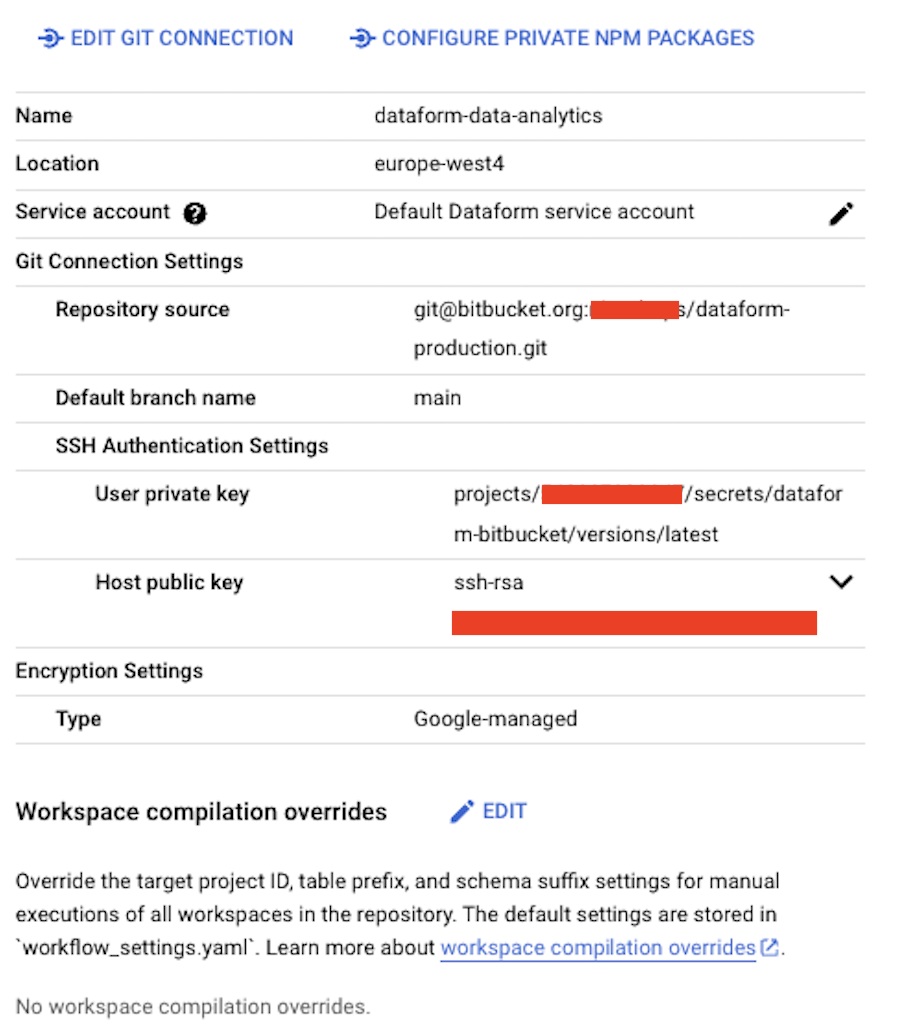 —
—
🎉 Conclusion
Congratulations! 🎊 You’ve successfully connected Bitbucket with Dataform using SSH. With this setup, you can now manage your Dataform projects like a Git pro—track changes, collaborate efficiently, and automate workflows.
Happy coding! 💻✨
If you have any questions or face any hiccups, drop a comment below. Let’s build something amazing together! 🌟